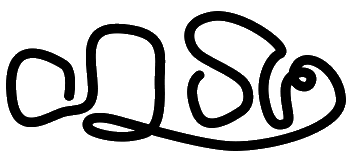






NeMo Whataspp ChatBot¶
Customizeable Whatsapp chatbot with simply creating a YML file to configure the bot, very easy to configure.
Why you need this ? imagine you want to automate your shop order or catalog your shop, or just simply don’t want to reply some annoying friend
The tools is awesome it just the documentation that looks shitty, help me to fix the documentation :(
This tools is the study case research from the eFishery to solve problem “How might we gather data supply from farmer it self” so we create a bot whatsapp because farmer is very familiar with whatsapp and facebook rather than with new apps
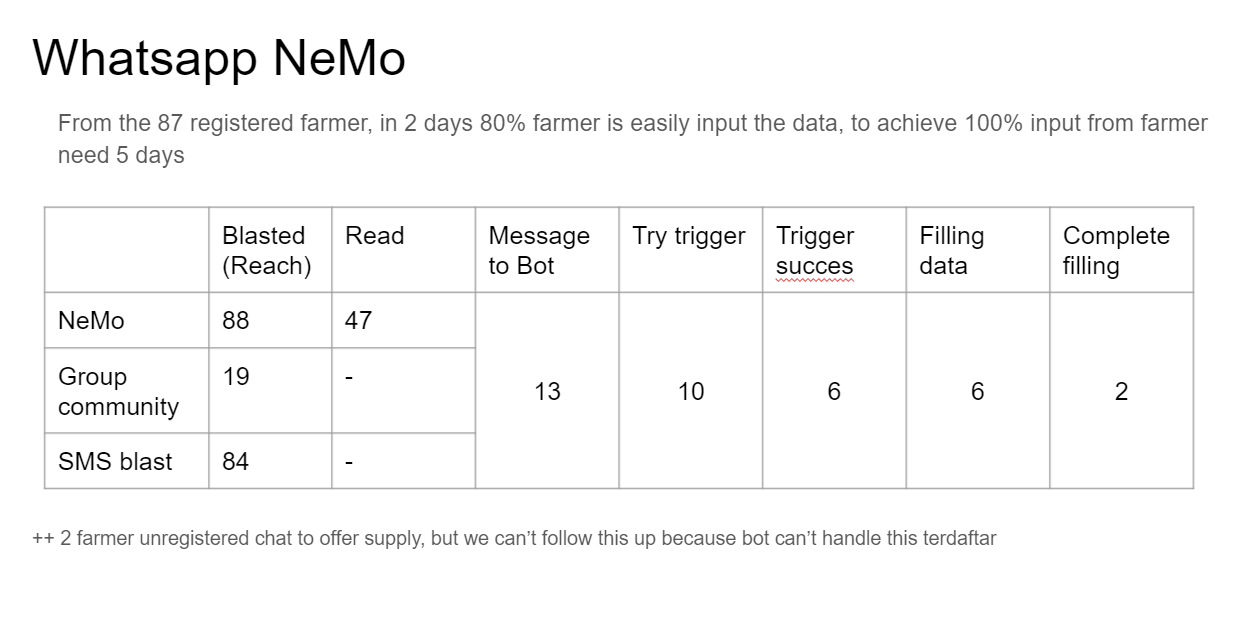
How it Work¶
You need to test the NeMo is connected with your device and then you create the YAML file as the Bot Configuration and then test the bot by triggering the bot from the keyword registered at configuration.
NeMo is using the reverse engineered whatsapp web from here https://github.com/sigalor/whatsapp-web-reveng, this is the only reason why the requirement need the screen is stay awake and focus on whatsapp application, we are using https://github.com/Rhymen/go-whatsapp for the golang library
Nemo is also using the randomizer pause chat depends on how many word is typed, its like how typical human type the word 1-3 secon perword, also NeMo will sent the “typing” mode so the whatsapp will thinking that we are as the person
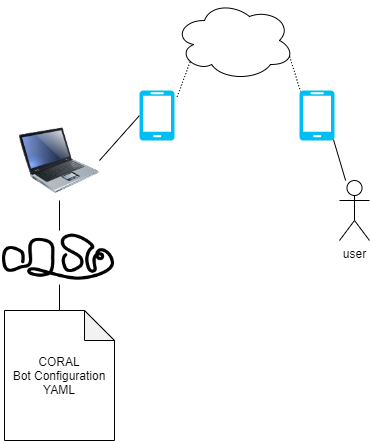
Requirements¶
android phone connected to pc/laptop
the android phone need to enable the settings “Stay awake” (screen will never sleep while charging), “USB Debugging”, “Install via USB”
you need to enable this so you can connect your device with your pc/laptop
the screen stay on whatsapp appplication
you need to do this so the nemo will not interupted, because the nemo is using the web.whatsapp.com API so the device need to be always connected to internet
How to run¶
to run you need to have enviroment variable as in .env.example, rename it to .env, by default you need to create coral dir or you can specify by env var CORAL_DIR. The coral dir is for the bot configuration written in YAML format, to create a coral directory and put all the coral file in this folder, also you need the WhatsApp session file in order to connect to the current phone
Generate the whatsapp session¶
Use this tools to generate the whatsapp session file https://github.com/k1m0ch1/WhatsappLogin, you can download the latest binary file from latest release ttps://github.com/k1m0ch1/WhatsappLogin/releases/
and run with command ./WhatsappLogin -p 08123123123 and scan the QR
or
run with docker
docker run --rm -v sessions:/go/src/github.com/k1m0ch1/WhatsappLogin/sessions k1m0ch1/whatsapplogin:latest -p 08123123123
Testing run the bot with example¶
after you have file 08123123123.gob and coral directory with basic.yml inside, run the NeMo with this command
./NeMo 08123123123
this will find the file 08123123123.gob in the SESSION_DIR environment variable by default this will goes to current directory running file
Run the nemo with docker¶
you must prepare the coral directory include with yaml file and Whatsapp file session, after that mount volume in docker with example command like this
docker run \
--name NeMo -v $(pwd)/coral:/app/coral \
-v $(pwd)/.sessions/08123123123.gob:/app/08123123123.gob \
k1m0ch1/nemo 08123123123
Understanding Basic Coral Configuration¶
Coral as in the house of the clown fish, is the configuration of the bot in order to specific give the operation to NeMo, you can see the example from the basic.yml or example.yml file
Author¶
Specifically to define the author of the configuration
author:
name: name
phone: "08123123123"
email: email@email.com
Default Greeting¶
This will be triggered when users chat any text to NeMo and start to send message and expected by the variable expected_users
default_greeting:
message: "to start talk with me type\n\n*!start*"
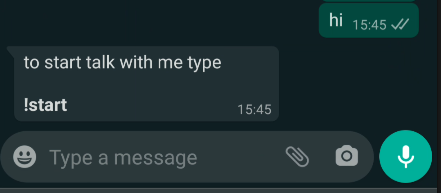
**note: default greeting will never sent to group
Commands¶
just remember if you want to record or in run process after triggering the commands, but the True value for record and run_process
commands:
prefix: "!"
command: "start"
run_process: True
message: "Let's start how cool you are"
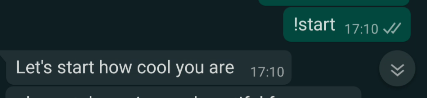
Message Format Parser¶
you can use the message with the URL POST with format {{URL}} with POST method
the NeMo will handle this body Response
{
"message": "response",
"images": [
{
"URL": "link to image",
"caption": "caption"
}
]
}
The message key will sent a normal response The images key will stored all the image information, and will send the image regarding the length of the array The URL key will parse the image from internet and sent this with a new response along side with the caption
also you can get the indexing of the parameter when user using the command and add some argument, for example user type this command
!start hello world this will trigger this command to having a argument, and whenever the message include the message indexing like {{1}} or {{2}} this will return the argument index, if the message with the format like this everyone {{1}}, I love the {{2}} this will return message everyone hello, I love the world
if the argument is using number you can use function sum(argumentindex,argumentindex,…) to calculate between number, for example the message following format we have {{1}} {{2}} {{3}} and sum of {{1}} and {{3}} is {{sum(1,3)}} with user type the command like this !start 3 2 1 this will return we have 3 2 1 and sum of 3 and 1 is 4
for example if you type !start hello in the chat, the NeMo will sent the body like in the Webhook part and the hello will be inserted in the question part.
Process¶
This configuration define the question after commands triggered, for a
in order to use validation rule image, you need to specify AWS S3 configuration in .env file
process:
record: True
log: False
timeout: 300
exit_command:
prefix: "!"
command: stop
message: "alright I'll stop asking"
end_message: "Hey its done, thank you"
questions:
- question:
slug: first
asking: please take a pic your beautiful face
validation:
rule: image
message: "must a pic dude!"
- question:
slug: second
asking: tell me some random number
validation:
rule: ^[0-9]*$
message: you can't read that ? I ask you to write some number
if you set the key record to True you need to add the Webhook part
when you set the log key into True, you need to add log parent key
Webhook¶
In order to save all the input data, you can rely on webhook that built in this ChatBot
webhook:
service: WEBHOOK
url: https://url.com/webhook
the data will be sent with POST method to url key with body JSON like this
{
"phone_number": "628123123123",
"current_process": "basic",
"current_question_slug": 1,
"process_status": "DONE",
"data": [
{
"slug": "first",
"question": "please take a pic your beautiful face",
"answer": "https=//public-tools.s3.ap-southeast-1.amazonaws.com/fresh/nemo/645C4CC4141DB97B2A29BBE33725B1BE.jpeg",
"created": "2020-09-25T13:54:56+07:00"
},
{
"slug": "second",
"question": "tell me some random number",
"answer": "1200",
"created": "2020-09-25T13:55:17+07:00"
}
],
"sent": "",
"sent_to": "",
"created": "2020-09-25T13:54:19+07:00",
"expired": "2020-09-25T13:59:19+07:00",
"finished": "2020-09-25T13:55:17+07:00"
}
Logging¶
In order to log every user input when the process start, you can rely on log that built in this ChatBot
webhook:
service: WEBHOOK
url: https://url.com/webhook
the data will be sent with POST method to url key with body JSON like above on webhook part
Expected Users¶
is a list of a phone number that expected by ChatBot, technically a whitelist that chatbot will hear, currenlt I made this for a specific phone number, because I’m not making this for “any” users, currently I want to made that, but I need more validation to implement that
expected_users:
- 628123123123
- 628321321312
you can set the expected_users to any so this will targeted the any user for command and default_greeting but the schedules will be disabled due to any users.
to activate bot in group you can just simply add the phonenumber-groupid
expected_users:
- any